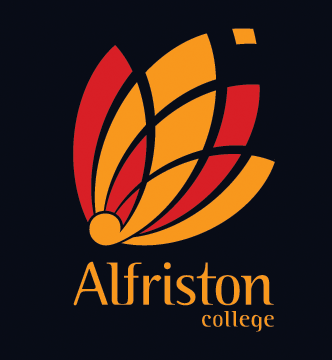This clip explains the various sharing options and permissions of Google Docs in a little more depth
How to share a Google Document
The basics of sharing a document
From your Google Drive home:
-
Tick the box on the left next to the name of the document you want to share.
-
Click on the icon that appears up the top of the screen, near the left, of a person with a plus symbol next to it.
-
A bunch of sharing options will pop up on your screen allowing you to share your document with specific people of your choosing by adding their details into the 'invite people' box, you can copy a link to your document which you can email out or paste into a website, or you can make your document public to everyone on the web. The video above explains each option.
-
Once you have chosen the sharing option you want, click 'done' at the bottom of the sharing options box and your document will now be shared.
From inside a Document:
-
When you have a document open and you want to share it with other people, you will find a blue 'share' button on the top right of the page.
-
When you click this, you will be given the various sharing options (as mentioned above).
-
Once you have chosen the sharing option you want and then click 'done' at the bottom of the page and your document will now be shared.
Sharing a document...