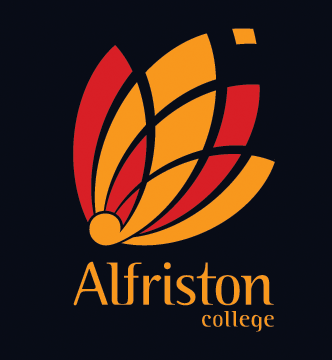How to upload a file into your Google Drive
TO UPLOAD A FILE:
-
Once you are logged into your Google Drive, click on the upload button - this looks like an arrow pointing up and is located next to the 'Create' button in the menu on the lefthand side of the page.
-
You will now be taken into your computer's storage space where you can find the file you would like to upload.
-
Once you have found the file you want, click 'open' and it will start uploading to your Google Drive. An Upload dialogue box will appear on the right of your screen showing you the progress of your upload.
-
Once the upload is complete you can close the Upload dialogue box and your file will now be in your list of documents and folders in your 'My Drive'.
-
Clicking into the document will open it in a 'view only' format. For some file types, you may be able to edit the document in Google Drive too. If you right click on the document and click on the 'open with' option, you may be able to open your uploaded document using one of the Google Drive programmes. For example, if you upload a Microsoft Word document, you can choose to open it in Google Docs and now have the ability to edit the document. Google Drive will make a new copy of the document with your changes and keep the original that you uploaded.
Uploading and Downloading Files in Google Drive
How to download a file from your Google Drive
TO DOWNLOAD A FILE:
-
Once you are logged into your Google Drive, locate the file you wish to dowload.
-
Tick the box to the left of the file name. This will bring up more menu options across the top of your page.
-
Click on the 'more' option. In here you will find a 'download' option. Click on that. Then click on 'download' in the dialogue box that appears on your screen.
-
The file will now start downloading to your computer.
-
When viewing the file, your computer will try open it using the closest possible programme to what was used in Google Drive.